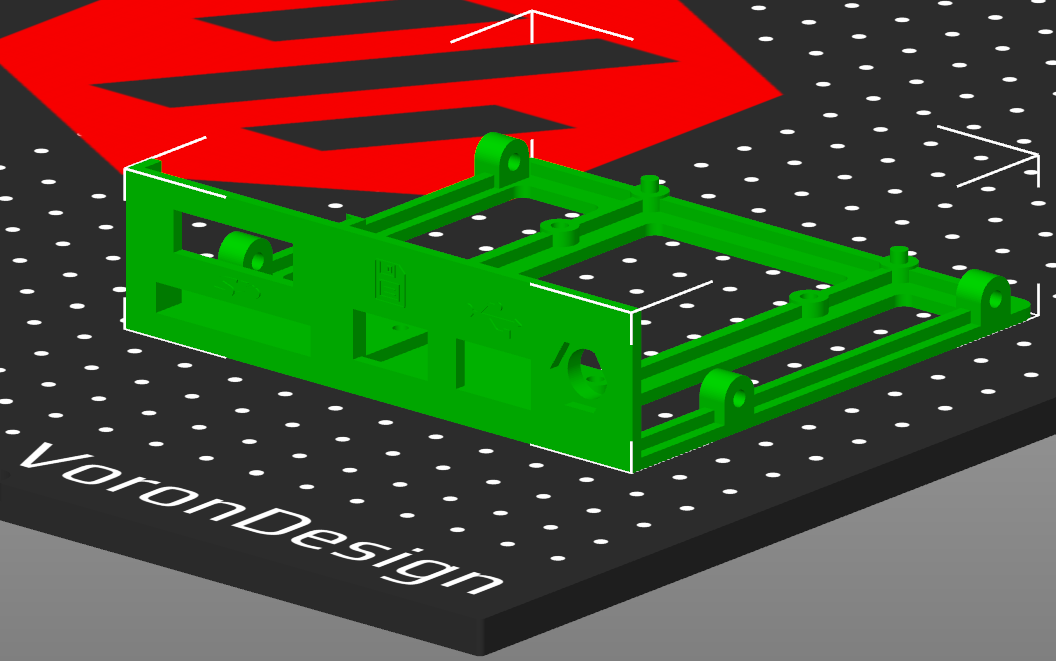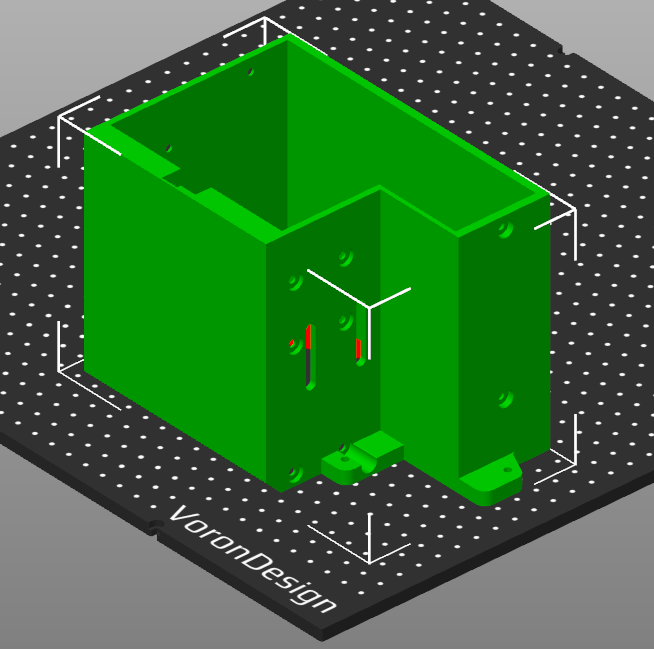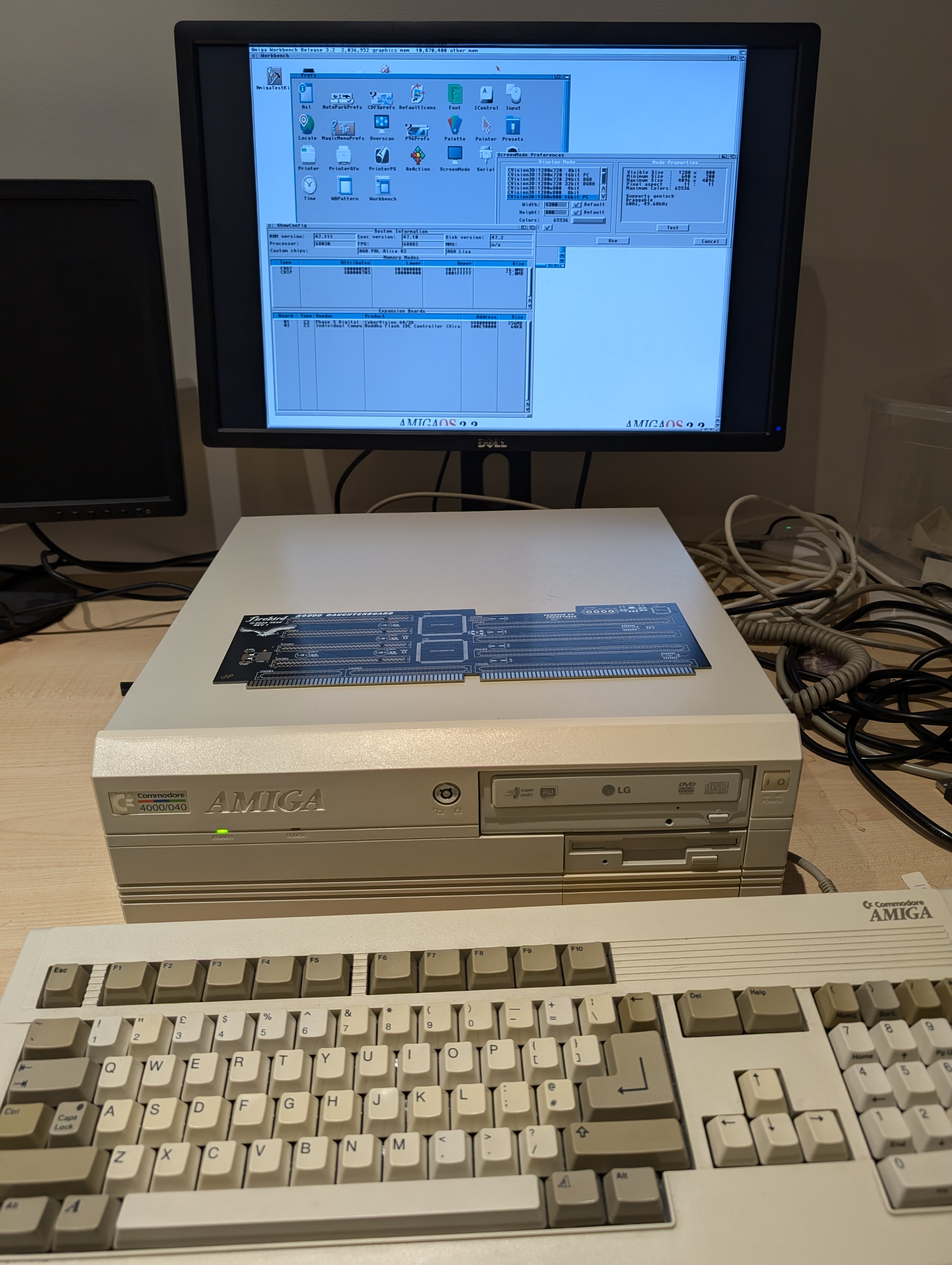Finally all 3D printed parts are ready, time for assembling everything together.
Gotek, 3.5″ Floppy and DVD-ROM mounted to my new 3D printed drive cage. When putting cage in, you can move it few millimeters to right so SD extender cable has plenty of room to slide inside.



Moment of truth, putting front bezel back. And it fits perfect!

First Firebird daughter card which provides 4 PCI slots, 4 Zorro slots and 1 Video slot. In video slot I have the Scandoubler daughterboard from Cybervision 64/3D, it just has superior image quality compared to native output or any VGA-adapter connected to it, even OSSC. I modeled bracket for it, as the original stays with the Cybervision card. You can find that also at printables.com.
Above that sits S3 ViRGE display card, but funny enough, its only purpose in this setup is to provide DMA memory for other PCI cards.
And on top there’s USB host card with NEC chip from which the USB extender cable goes to front face of Gotek.
On backplane you can see the HDMI and Ethernet bracket with extender cables. They’re routed back to Z3660.






And believe it or not, case closed! Eagleplayer playing Das Boot, Ami-Back taking backup to NAS over SMB2, which btw works just great! 100MB+ backup in five minutes or so.
And the black box you see on top of Amiga, is a passive audio mixer I quickly built. As I now have AHI audio besides native Amiga audio, I wanted to have them both to play through same AMP input I have, so no switching inputs for sound.

Schematics for the mixer are pretty simple, all inputs connected to output through 1k resistor. You could add volume level controls with potentiometers, but as I tested this, both audio outputs levels were pretty much the same.